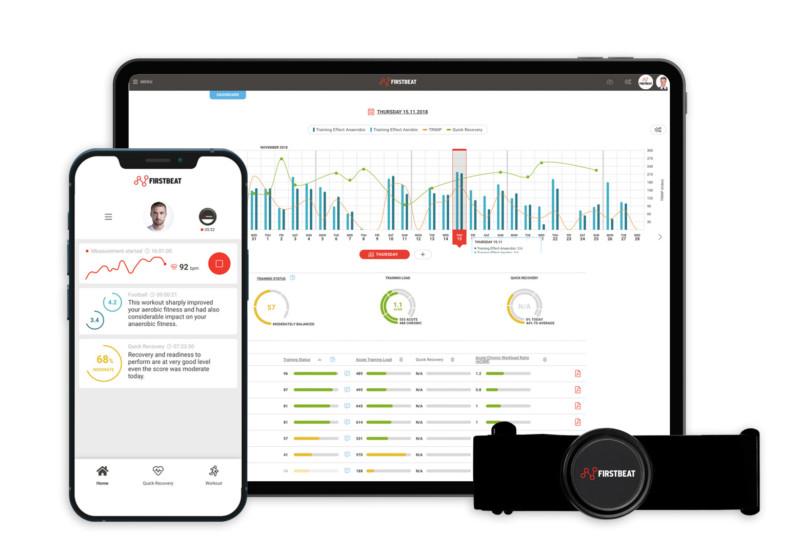The Team Training Session Report is an interactive web-based report that utilizes historical data to contextualize the numbers of the current session, making them easier to understand and saving coaches time on post-analysis work. This is the first time in Firstbeat Sports that a coach can see a direct historical comparison for their sessions, giving far greater meaning and context to their individual session data.
Key Features of the Report:
- Get a quick overview of your session and the demands your athletes faced
- See the range of responses from athletes to see if most had the same stimulus or if it varied significantly across the team
- Make historical comparisons to add context and depth to individual session data.
- Identify outliers by quickly spotting athletes who may have responded differently to the session.
- Check which athletes had the highest/lowest values during a session
- Monitor individual performance by checking how each athlete’s session values compare to their own historical data.
The report’s flexible customization options allow Premium Plus users to tailor the report to their specific needs. You can create and save custom reports that focus on the data that matters most to you. For more details on customization, check the Customization Options section later in this article.
The report is split into the following sections, each of which we will discuss in more detail:
- Training Chart
- Summary Cards
- Athlete Ranking
Training Chart Overview
The Training Chart provides a quick overview of the session, how it was constructed, and the demands the athletes faced.
The lines depict the team median, allowing coaches to assess whether the overall session looks like they were expecting.
Coaches can also see the range of responses from their athletes to see if most had the same stimulus or if it significantly varied across the team.
Coaches can select which metrics are important to them. The chart also allows coaches to track and visualize the accumulation of metrics such as TRIMP and Movement Load.

Summary Cards Overview
The Summary Cards allow coaches to compare the average values for any groups that they have created. For example, a coach may have created position groups, meaning they can quickly identify if their session was more/less demanding for a particular group of players, or whether the session met the requirements of each position. This then helps with any adjustments they may need to make in the future.
For example, it is normal for different position players to experience different things from the session, especially if it is closely related to gameplay. Does the positional comparison look as a coach would expect? And does it allow each position group to get the training stimuli they need?
The summary cards allow coaches to easily compare sessions with the same Title, Type, or Weekday. By selecting Title coaches will see the history of sessions with the same title, for example, a session might be named based on proximity to a game like Match Day -3.
Doing this allows a coach to see how this session compares to previous occurrences. Maybe they have a great game preparation schedule they like to use each week and want to know if this session placed roughly the same demands as usual.
In these charts, we can see the session on 26 August was easier than usual, perhaps this was by design, or maybe something happened to mean it was not as demanding as usual.
It also allows coaches to analyze the distribution of training within the group and see whether most individuals were close to the group average or if there was a greater range of individual values.
The summary cards also helps coaches to quickly identify if some athletes responded differently to the training than others. Hovering your cursor over each data point will then show the individual athlete’s details.

We can see here the session of 22 August had one athlete with very low values. We can quickly identify who that was to assess the reasons and decide whether they need to have their training load modified in the next session.
It’s a good idea for coaches to maintain a consistent naming protocol for their sessions. Perhaps a coach has certain sessions they repeat regularly with a specific theme, or another common practice is to name based on game schedules as mentioned above, so Match Day -4, Match Day -3, Match Day +1, etc.
Athlete Ranking
This section allows coaches to see a ranking table of individual athletes, while also seeing how their session compares to history as depicted by the dots below the data bar.

It’s useful if a coach wants to check who had the highest/lowest values or perhaps you want to check how each athlete compared to their history. For example, we can see athlete Alex Ciriaco has quite a wide range of TRIMP values for the same session, whilst on this specific day his TRIMP was the highest we have seen during the defined comparison period.
This may require some further investigation or maybe it was expected, perhaps he did some additional running at the end of the session.
In addition to analyzing the whole session, we can also see the same comparison for any Laps that have been created. In the example below team wants to analyze the data for 1st and 2nd half. Monitored metrics are TRIMP/min, Movement Intensity (Peak 30s), Hear Rate Recovery (30s, bpm), High Intensity Training and Peak %HRmax.


Because there can be a lot of different drills it is a good idea to maintain a consistent, concise naming protocol. It needs to be sensitive enough to differentiate different drills, but not so precise you rarely repeat anything.
You can find some examples and guidelines in our Learning Center or this blog post.
Customization Options
Customization is a key feature of the new Team Training Session Report. Depending on the customer subscription level, you can:
- Select specific metrics for the Training Chart (HR, Movement Intensity, TRIMP/Min, EPOC, etc.).
- Customize Summary Cards to focus on the variables that matter most.
- Show or hide laps and historical data comparisons.
- Adjust the number of columns in the Ranking Table.
- Create and save report topics like “Internal Load” or “Intensity.”
- Premium Plus users have access to the full range of customization options, giving them more control over how they analyze their sessions.
By using the new Team Training Session Report, coaches will be able to streamline their analysis, make smarter training decisions, and better understand how each athlete and session measures up in comparison to historical data.
If you liked this article, you should subscribe to our newsletter.
You might also be interested in

Maximizing Athletic Performance with Lap Management: A Comprehensive Guide
Unlocking the full potential of your athletes and optimizing training requires a strategic approach. The Lap Management tool is your key to achieving this. In this comprehensive guide, we’ll explore…